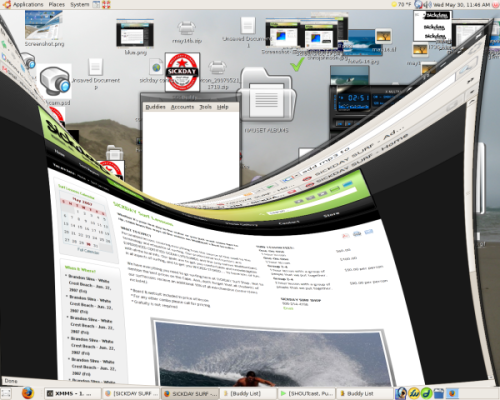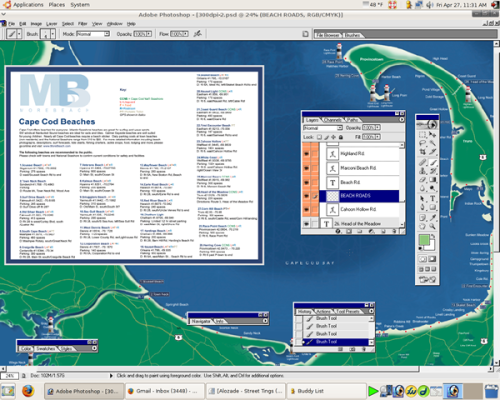Overview
Joomla! takes a fairly unique approach to several areas of web content management. Before we move on to more detailed instructions on how to use Joomla! to manage your web site, we wanted to take a few moments to provide a brief explanation of each of these areas.
Browser-based Administration
Almost every function and setting in Joomla! can be controlled directly through your web browser, from both the public part of the web site, which we call the Site (Front-end) and from the behind-the-scenes part of your site which requires permission to access, which we call the Administrator (Back-end). All administration functions are available in the Administrator to those Users who have been given management privileges. Content may also be edited directly on the Site, where some of the Administrator functions are available to logged-in Users who have been granted editing privileges.
Parameters
In Joomla!, parameters are configuration settings that are available in most control panels. Parameter settings allow you to modify script variables from the Administrator (Back-end), without the need to open and manually edit, or even understand, PHP scripts or configuration files.
Each type, Content (Sections, Categories, and Articles), Modules, and Menu Items all have parameter sections. Components and Plugins may also have parameters. Which of these types they are determines which variables can be set in the Parameters area. For example, for a Content Article the parameters allow you to Show or Hide the e-mail, print, and PDF icons, Article title, assign an alternate template for that Article, and control many other variables. Components may have parameters to change settings that normally would involve modifying the actual PHP code.
Flexible Content Organization
Joomla! handles content organization and menu creation in two separate stages. This may at first seem unusual if you are used to having the content structure determine what appears in menus. However, separating the two is a logical, straightforward approach that gives you infinite control over how links are presented on each individual page of your Joomla! site.
Section/Category/Article
Content in Joomla! is organized in a Section-Category-Article model. Sections contain Categories, Categories contain Articles. The controls are found in your Content Manager. It is useful to think of this framework as a way to internally organize content, independently of how it is presented on the site. Using the Menu system, you can create navigational menus that link to any combination of Sections, Categories, and Articles.
Other containers for content include Static Pages and User Modules, where you can enter text directly. These are usually used to complement the content stored in the main Section-Category-Article set-up.
Menus
Creating navigational menus for your Joomla! site provides you with a powerful and flexible method to help your visitors move around with simplicity. You can think of Menus as blocks of links to content, with each link independently configured, and each Menu block positionable anywhere in your Site (Front-end) layout.
Menu Items can link to Sections, Categories, Articles, Components, Static Pages and external sites. The Menu Manager allows you to create any number of individual Menus, which appear as individual Modules. Menu links can also be nested indefinitely. Each link has associated Parameters, which allow you to control how the destination content is presented. Individual Menu Modules can appear anywhere in a Template, based on Module Positions.
One-page Templates
Templates in Joomla! are contained in a single file. This is quite different from many web applications, where template components are spread across many different files. Joomla! templates work in basically the same way as a single HTML page, which greatly simplifies the job for the graphic designer. Dynamic content is inserted via PHP tags anywhere you would like it to appear in the page layout.
Module Positions
Module Positions allow you to place dynamic content anywhere in your template. The position code is a single line of PHP, where “position” is replaced by the position name:
<?php mosLoadModules ( 'position' ); ?>
The code is placed in the template file. You can use the many prenamed positions, or create others as your requirements dictate. At each position, any number of Modules can be displayed in an assigned order. For example, you can place the position identified as “left” in the left column of a Template, assign the Main Menu, Search and Login Form Modules to the “left” Module Position (in Menu Manger), and those Modules will appear in the left column, in the assigned order.
|

|
To view Module Positions, go to Site->Preview->Inline with Position. This displays your current Template, superimposed with the name and location of each Module Position. |
Powerful Extensions: Components, Modules, and Plugins
Extending and customizing Joomla! is easily accomplished with a range of Extensions options. Joomla! has three types of Extensions called Components, Modules, and Plugins. You can install, configure, and uninstall these elements through the Administrator (Back-end) control panel.
Components are essentially new applications. Seven default Components are part of the standard Joomla! installation. They provide functionality such as polls, content syndication (newsfeeds), and mass email to registered users. There are hundreds of additional, third-party components which can add many powerful capabilities such as e-commerce, photo galleries, forums, and more. Feel free to browse and download extensions by clicking on the Extensions tab at the top of this page (which will take you to extensions.joomla.org).
Modules can contain different types of content, and may be installed, or created within Joomla!. Third-party Modules can contain small applications (for example: to display weather conditions or generate random quotes or images). Third-party Modules are often used to display the output from a Component. Joomla! includes a number of default Modules, some affecting Site (Front-end) content, and others used in the Administrator (Back-end). User modules are created within the Administrator, and may utilize formatted text, unformatted text, and/or newsfeeds.
Plugins generally enable or enhance Joomla! features. For example, a variety of WYSIWYG editors are installed as Plugins. Other Plugins connect Joomla! with external resources, like a third-party library.
Read Full Post »



 Streamripper and streamtuner are Linux applications that work in tandem, allowing you to listen and record
Streamripper and streamtuner are Linux applications that work in tandem, allowing you to listen and record